Pixels per inch of Zazzle guide files
Have you downloaded Zazzle guide files? If you are used to Cafepress these are the same as product templates. Depending on which format you download you may want to edit before using. I noticed that the psd files are already at a good dpi/ppi (dots per inch / pixels per inch). The png files however aren not. The ones I have looked at are only 72ppi.
This I found out the hard way. Being used to CP I opened the file in Gimp and made my image. I put he image on several products. It was days later that I found out thay were only 72ppi images. Not good for quality printing. Of course the image had to be remade and products removed and replaced. Yippee!
The easy fix for this is to just use the PSD files. If your image editor will open them. PSD is Photoshop document. Gimp can open PSD files. I can't remember which version this was implemented. You should be safe with newer versions.
The not so easy fix is to create new files lik I did. Why did I do that? My resulting file sizes are much smaller. Since I have an old slow computer this was a big help when running Gimp. For example Zazzle's button psd is a little over 900KB. My file is a little over 100KB. That's just for the button. For the larger images you will see a bigger difference.
Edit guide file in Gimp for higher PPI
It is not hard to edit guide files in Gimp. If you use Photoshop this should be a bout the same process. Create a new image with the same dimensions as the one you will be editing but at 200ppi. For example the button guide file is 1200 x 1200. Now open the guide file as a new layer. Make sure it is the toplayer. Delete the blank bottom layer. Now just save the file with the name of the one you are replacing. You will get the message that a file by that name already exist. Choose to replace it. Now you have a png file that isn't a terrible 72dpi/ppi and at a much lower file size than the PSD files.
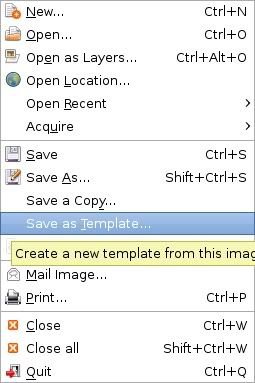 Ok I'm getting forgetful. To make this even better use Save As Template. This is an option in Gimp but not sure about Photoshop or others. Do this with all your guide files/templates. After that when you create a new document in Gimp you can pick from Templates. If this has been any help to you please let me know.
Ok I'm getting forgetful. To make this even better use Save As Template. This is an option in Gimp but not sure about Photoshop or others. Do this with all your guide files/templates. After that when you create a new document in Gimp you can pick from Templates. If this has been any help to you please let me know.
2 comments:
Good information. Very informative. Thanx.
Vickie
Thanks Vickie. It's a good thing I had caught on to it before getting more designs up. That would have been a mess.
Post a Comment
Please keep comments Family Friendly :) Thank you.