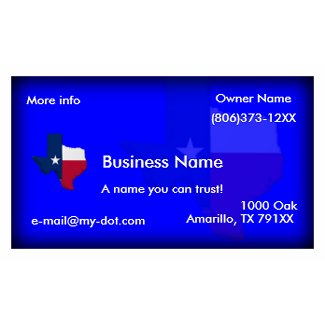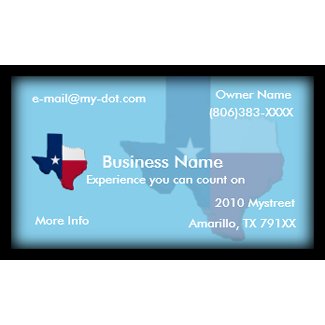Many Zazzle shop keepers have set up a business page on Facebook. Getting the the page is easy enough but sometimes adding things to it can be frustrating. For many the Merch Store has caused a lot of headaches. The instructions are simple enough. Visit the Merch Store page then click Add To My Page on the left sidebar. After that you go to your page expecting to see the Merch Store there. Where is it! Look for your Boxes tab and click on it. It's in there but most likely only as text. After messing with this for a couple of hours and reading different instruction I got mine working last night. Here is how to do it. Warning! You will be deleting your Boxes Tab to do this.
Lets start from the beginning.
- Visit the Merch Store page
- Click Add To My Page found on the left sidebar
- Pick from the pop up the page you wish to add it to
- Click Go To Application
- Click Add Products or click Settings located near top of page
- On the settings page you will see Add designers from Zazzle and below that is Zazzle Username with a form box under it. Enter your Zazzle Username there then click Add to merch store
- Go to the Facebook page you are adding the store to and find your Boxes Tab. If you have many tabs it may be hidden. If so click the double arrows to show it then click Boxes.
- Here's the scary part. For anything listed other than Merch store you will have to delete them. Do this by hovering your mouse near the top right corner of each listing until you see the little Pencil icon and click it then choose Delete or Move To Wall Tab.
- Once all that is left is Merch Store bring up it's Pencil icon and choose Move to wall tab. You may have to refresh your page to see it and it may be the last item in your sidebar.